Integrating Debt Pay Pro
Below are general instructions to allow Click-to-Call, Contact Screen Pops and Call Logging.
*To access the Vici-Dial Settings, your account will need to have signed up for a phone system integration with Debt Pay Pro. They can be reached at their e-mail: sales@debtpaypro.com
Where to find the Freevoice API information
First enable API access and set a secure password for each Freevoice user.
- Log in to the Admin Portal of your Freevoice PBX Phone System, then go to PBX > PBX Setup.
- Under the General section, click User Portal Settings.
- On the right-hand side, click the user you are editing.
- Scroll down to the very bottom and check the Allow API box and set a secure API Password for the API Permissions.
- The API Password must NOT contain any special characters or spaces.
Only use Uppercase/Lowercase Letters and Numbers. - Repeat for each user.
DPP Click to Call
In Debt Pay Pro, go to the Admin > Settings > Click2Call section, or click here, to set the following:
- Enable Active/Running & Country Code.
- Method should be set to "Get".
- Using the following as a template, input the API URL in the URL 1 box:
http://{your subdomain}.freevoicepbx.com/user/api/up_api.php?user={CUSTOM1}&pass={CUSTOM2}&function=user_dial&number={PHONE}
*Make sure to replace {your subdomain} with your actual system subdomain. - In the Click2Call User Mapping, set the Custom 1 field to the User's Extension and the Custom 2 field to the User's API Password, for each user.
User Mapping
After creating extensions in your phone system enter the Extension Number of the extension that corresponds to the user in your CRM. The CRM users are listed on the left and Extensions are on the right. In the example below the User "Test One" has a corresponding extension "100".
Disposition Mapping
You are able to map phone system dispositions from the Vici-Dial system into the CRM and facilitate Workflow Status updates. Start by mapping the CRM disposition to the Phone System Disposition. In the example below we are mapping the CRM disposition (drop-down menu, left side) to the Phone System Disposition (input field, right side). The Phone System Dispositions should be entered as they exist in the Vici Dial System.

Now that we have the disposition from the Vici Dial system mapped to the CRM disposition we can setup so when a call is logged the contact's Workflow Status is updated to a corresponding status. In the example below we have setup so when a user dispositions a phone call within Vici Dial "Example Phone Dispo" it will add a call log with the CRM disposition "Example Dispo" and then update the workflow status of that contact to ".
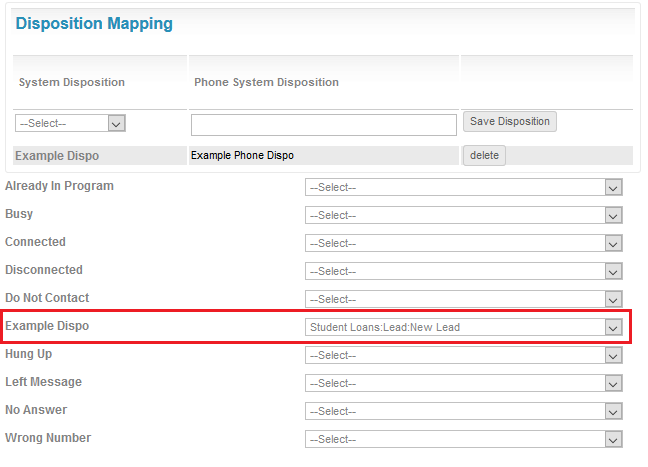
Adding Custom Dispositions
The CRM includes some standard dispositions such as Busy, Connected, Disconnected, etc... The Vici Dial system should contain similar dispositions that should be mapped to these but you can also create custom dispositions if needed. Go to the Custom Disposition page (Location: Admin Tab > Settings > Call Settings > Dispositions) and you can choose to exclude any of the system dispositions or add Custom ones by entering them in the input field and clicking "Save".
*Note: Before creating custom dispositions it is best practice to exhaust using all the System Dispositions and to be careful not to create un-needed custom dispositions. Once created you are not able to delete a custom disposition.
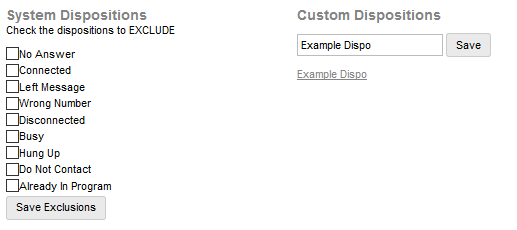
Screen Pops
Add the link below to the URL Pop field of the desired Queue(s):
https://login.debtpaypro.com/index.php?module=contacts&page=lookup&phone=${CALLERID(num)}
Please also note: You may have to change "login" to your actual sub-domain of your Debt Pay Pro.
Webhooks
The following Post URL can be used for Webhooks to update lead information from your Freevoice PBX into Debt Pay Pro:
https://CUSTOMER.debtpaypro.com/post/DPP-API-KEY/?updaterecord={crm_id}&CUSTOM-FIELD={PBX-VARIABLE}
Blue = Information provided by Debt Pay Pro.
Red = Information provided by Freevoice.
Certain information may need custom fields created on your Debt Pay Pro account to accept the information provided by the Freevoice PBX variables you plan on using.
For information on how to create the Webhook Custom Fields on Debt Pay Pro, click here.
For information on the PBX variables available to use, see "CRM Webhooks".