Integrating Debt Pay Pro
Below are general instructions to allow Contact Screen Pops, Disposition Mapping, and Call Logging.
*To access the Vici-Dial Settings, your account will need to have signed up for a phone system integration with Debt Pay Pro. They can be reached at their e-mail: sales@debtpaypro.com
DPP Location: Admin Tab > Settings > VICIdial
You are able to map phone system dispositions from the Vici-Dial system into the CRM which facilitates Workflow Status updates. In the example below we are mapping the CRM disposition (drop-down menu, left side) to the Phone System Disposition (input field, right side). The Phone System Dispositions should be entered as they exist in the Vici Dial System.

Now that we have the disposition mapped, when a call is logged the contact's Workflow Status is updated to a corresponding status. When a user dispositions a phone call within Vici Dial it will add a call log with the CRM disposition then update the workflow status of that contact.
DPP Location: Admin Tab > Settings > Call Settings > Dispositions
The CRM includes some standard dispositions such as Busy, Connected, Disconnected, etc... The Vici Dial system should contain similar dispositions that should be mapped to these but you can also create custom dispositions if needed. Go to the Custom Disposition page (Location: Admin Tab > Settings > Call Settings > Dispositions) and you can choose to exclude any of the system dispositions or add Custom ones by entering them in the input field and clicking "Save".
*Note: Before creating custom dispositions it is best practice to exhaust using all the System Dispositions and to be careful not to create un-needed custom dispositions. Once created you are not able to delete a custom disposition.
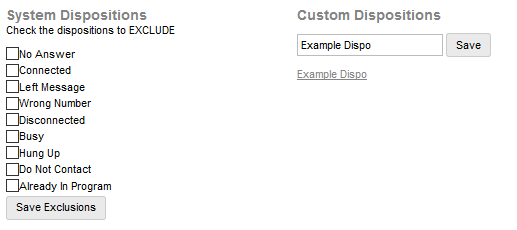
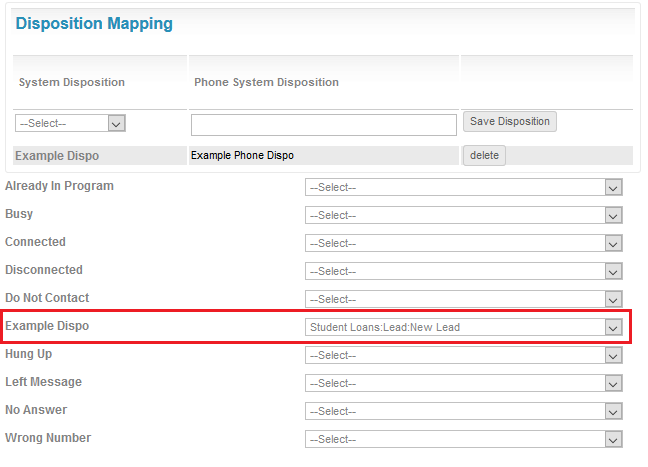
In the Campaign settings, enable the CRM Popup Login to "Y".
Add the link below (including the "VAR") to the CRM Popup Address in the Detail View of your desired campaign(s):
VARhttps://login.debtpaypro.com/index.php?module=contacts&page=lookup&phone=--A--phone_number--B--
(Please also note: You may have to change "login" to your actual sub-domain of your Debt Pay Pro).
You can also use this link as a Web Form.
Just make sure to input the link in the Web Form field, then set Get Call Launch to "WEBFORM".
The following URL sends the lead information from Vici-dial to Debt Pay Pro.
This URL is used by the campaigns Dispo Call URL field.
"api_key" - if not provided, you will need to request an API Key from Debt Pay Pro at support@debtpaypro.com.
"login.debtpaypro" may need to be changed as well depending on the link you use to access your Debt Pay Pro.